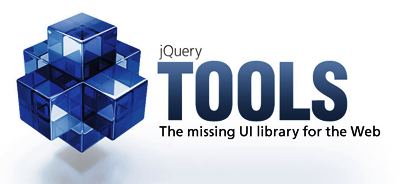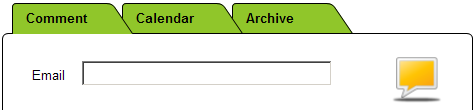Dashboard vs. Portal
What’s the Difference?
Dashboards provide an intuitive, ‘at-a-glance’ view of current operations while Portals provide accessibility.
Filed under: Uncategorized | Leave a Comment
Canvas, HTML5
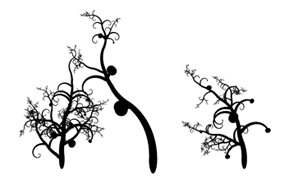 Look at this, and more under Browse..
Look at this, and more under Browse..
Filed under: HTML5 | Leave a Comment
Tags: HTML5, imagination
Drag and drop
 Added some styling and cursor hinting in an attempt to make the dragability more obvious.
Added some styling and cursor hinting in an attempt to make the dragability more obvious.
Filed under: Interaction Design, User Experience | Leave a Comment
Tags: drag and drop
Heuristic
Heuristic (pronounced /hjʉˈrɪstɨk/, from the Greek “Εὑρίσκω” for “find” or “discover”) is an adjective for experience-based techniques that help in problem solving, learning and discovery. A heuristic method is used to come to a solution rapidly that is hoped to be close to the best possible answer, or ‘optimal solution’. A heuristic is a “rule of thumb”, an educated guess, an intuitive judgment or simply common sense. A heuristic is a general way of solving a problem.
In more precise terms, heuristics stand for strategies using readily accessible, though loosely applicable, information to control problem solving in human beings and machines.
Here are a few other commonly used heuristics, from Polya’s 1945 book, How to Solve It:
Filed under: Heuristic Analysis, Usability, User Experience | Leave a Comment
Tags: abstract thinking, discovery, heuristic, learning, perception, problem, problem solving
Abstract
Donec odio massa, hendrerit id tempus id, euismod vitae sem. Cras eu arcu in nibh auctor lacinia interdum et risus. Fusce venenatis tincidunt euismod. Sed sagittis vestibulum diam vitae dignissim. Nunc dolor lorem, molestie vitae pharetra tempor, varius sit amet velit. Pellentesque porta risus fermentum mi volutpat sagittis. Donec in turpis lectus, vitae semper lacus. Suspendisse sed dui a eros sodales pulvinar sed vel arcu. Donec eros odio, feugiat non laoreet et, tempus vel erat. Vivamus vehicula turpis nisl, vitae condimentum lectus.
Filed under: Cognitive Development | Leave a Comment
Tags: abstract thinking, cognitive development
Sencha Touch
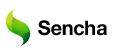 The First HTML5 Mobile App Framework
The First HTML5 Mobile App Framework
Sencha Touch allows your web apps to look and feel like native apps. Beautiful user interface components and rich data management, all powered by the latest HTML5 and CSS3 web standards and ready for Android and Apple iOS devices. Keep them web-based or wrap them for distribution on mobile app stores.
Kitchen Sink – comprehensive collection from Sencha Touch (works on Google Chrome)
Filed under: HTML5, iPhone | Leave a Comment
Tags: CSS3, HTML5, Mobile App Framework
Expand-Collapse functionality
 To show Expand/Collapse functionality in Axure use Dynamic Panels and Move Panels action.
To show Expand/Collapse functionality in Axure use Dynamic Panels and Move Panels action.
Create a dynamic panel with one or more states containing the content that will be moved. Then, use the “Move Panel(s)” action to dynamically move the panel to a location or by a number of pixels from an interaction. One use of this action is to create expanding and collapsing regions on a form.
Filed under: Protoryping, User Experience, Wireframes | Leave a Comment
Tags: Axure
Create Tab Control using Axure
Create a dynamic panel with a state for each tab. For example, a tab control with three tabs has three states in the dynamic panel.
- In each state, create the tab header and the contents of the selected tab.
Tip: To create a tab shape button, drag a Button Shape widget, right-click on the widget and select Edit Button Shape->Tab. - For each tab button, add a case to the OnClick event with an action to Set Panel State to State(s), then choose the state that corresponds to the tab. For example, on the first tab, add an action to “Set Tab Control Panel to State 1”.
- To save time add the interactions for all three tabs in the first state, then copy/paste these tabs into the next two states and format the button styles as needed.
- Generate the prototype and click on each tab button to see the dynamic panel state change.
Filed under: Interaction Design, Protoryping, Wireframes | Leave a Comment
Tags: Axure, Dynamic Panel, Tab Control